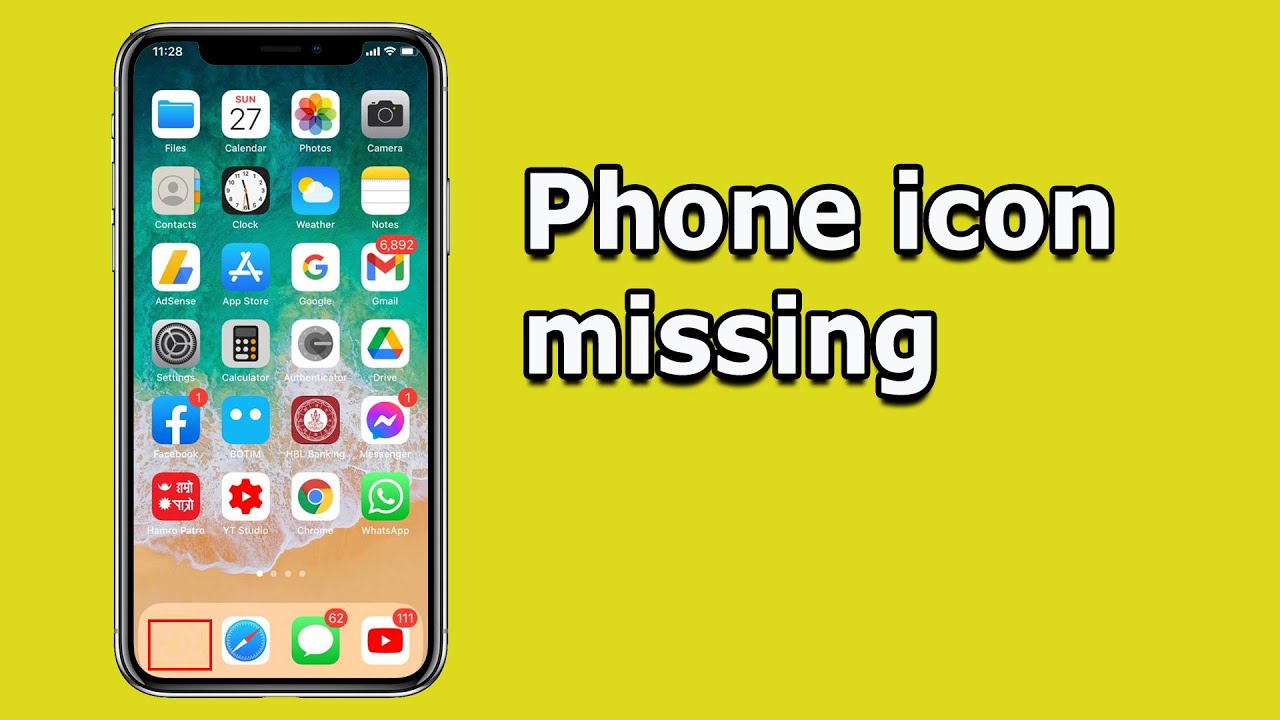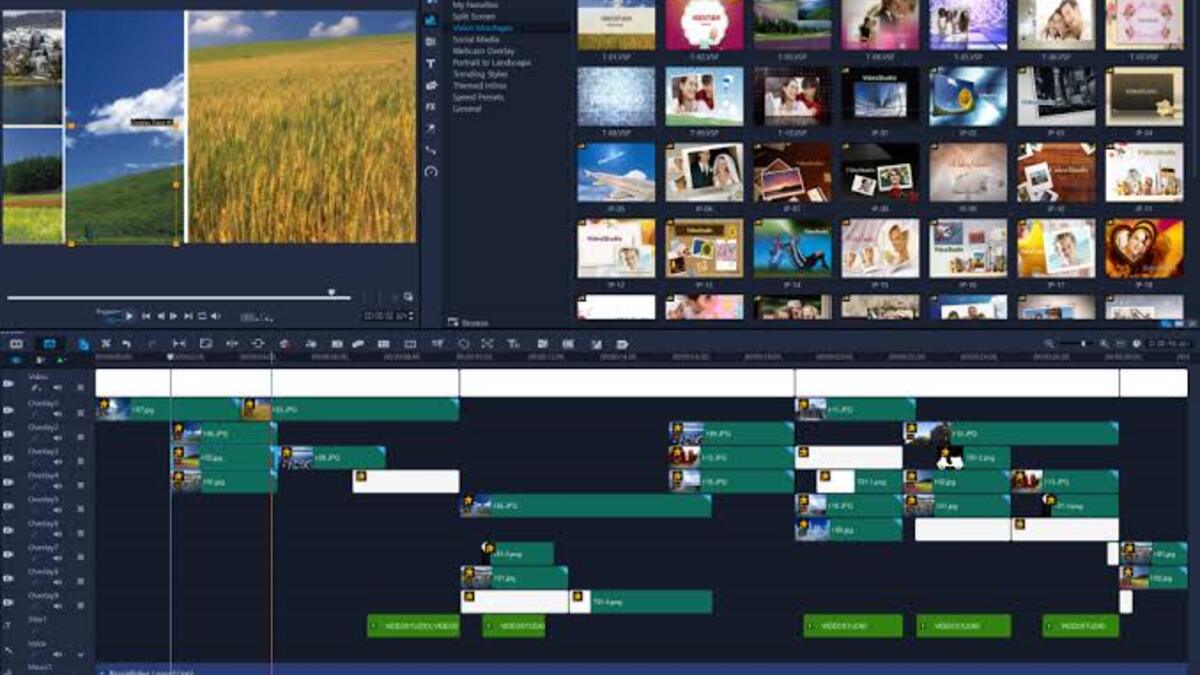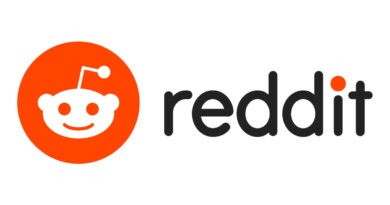3 easy ways to bring back the phone app Icon missing on your iPhone
By default, the green Phone app icon is located in the lower-left corner of the iPhone Dock. If you dragged it away from the Dock, removed it off the Home Screen, put it inside a folder, or hid it in the App Library, it may appear to be missing. But there’s no need to be concerned because the Phone app is a fundamental feature of iOS and hence cannot be removed. It’s simply hidden, and there’s a way to fix it.

That brings us to the focus of this guide. Below, we’ll be having a look at how to bring back the phone icon missing on your iPhone.
How to Bring Back the Phone App Icon Missing on your iPhone
1. Use Spotlight to find the missing Phone app
The first option here is to use Spotlight. To do so, swipe down from the iPhone Home Screen to reveal the Spotlight Search. Now type Phone into the search box, and its icon will appear. Finally, tap the Phone app to launch it and use it.
2. Ask Siri to open the randomly missing Phone app
If you have an iPhone X or later, you may also summon Siri by long-pressing the right Side button. Press and hold the front Home button on your iPhone if it has one. Ask Siri to launch the Phone app now.
3. Reset the Home Screen layout to get the missing Phone app icon
The apps on your iPhone will be rearranged if you reset the iPhone Home Screen layout. It will have the same appearance as a new iPhone. All of Apple’s apps will be available on the first Home Screen. Apple apps will also be available in the top rows of the second Home Screen. Following that, all of the apps you’ve downloaded from the App Store will be alphabetized.
Note that this will only change the order in which apps are shown. Apps, app data, images, movies, music, and other items are not deleted when the iPhone Home Screen layout is reset.
With that in mind, follow the steps below to proceed in using this method.
- Open the Settings app and select General from the drop-down menu.
- Reset may be found at the bottom of the page.
- Reset the layout of your home screen by tapping Reset Home Screen Layout.
- When this is completed, the Phone app icon will appear in the Dock.
Also read: How to fix iphone camera black screen issue
FQAs
How do I restore my phone app icon?
Slide down from the home screen and search for a phone using the search bar. Drag and drop the phone icon down the screen. Also, you can slide left to the phone library and search for the phone, then drag and drop. If that doesn’t work, go to Settings>>General>>Reset>>Reset Home screen layout.
Why is my phone app icon missing?
You probably have hidden it, as you can delete the phone app on your iPhone. You should follow the steps above to restore the phone app on your iPhone.
How do I get my app icon back on iPhone?
To get the app icon back on your iPhone, navigate to Settings>>General>>Reset and reset the home screen layout. That will bring back the app icon back on your iPhone.
Wrapping it Up
There you have it on how to bring back the Phone icon missing on your iPhone. These are the possible solutions to bring back the missing Phone app and add it to the iPhone Home Screen or the Dock. Hopefully, you find this guide quite helpful. If so, don’t hesitate to drop your feedback below!