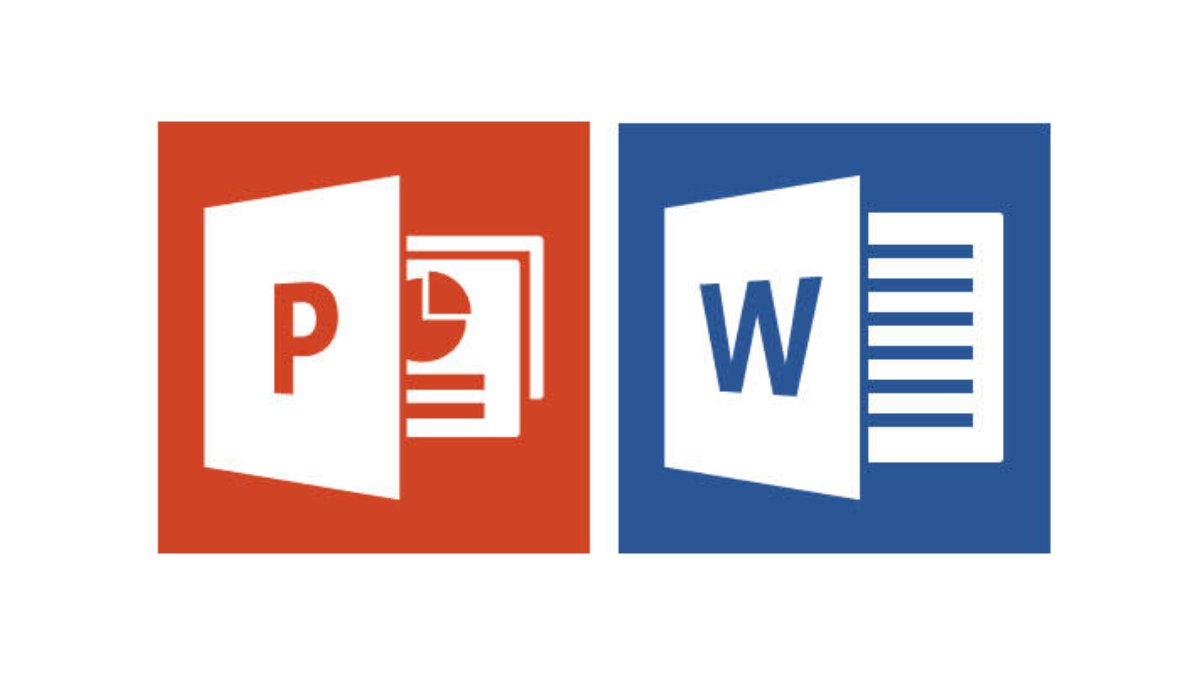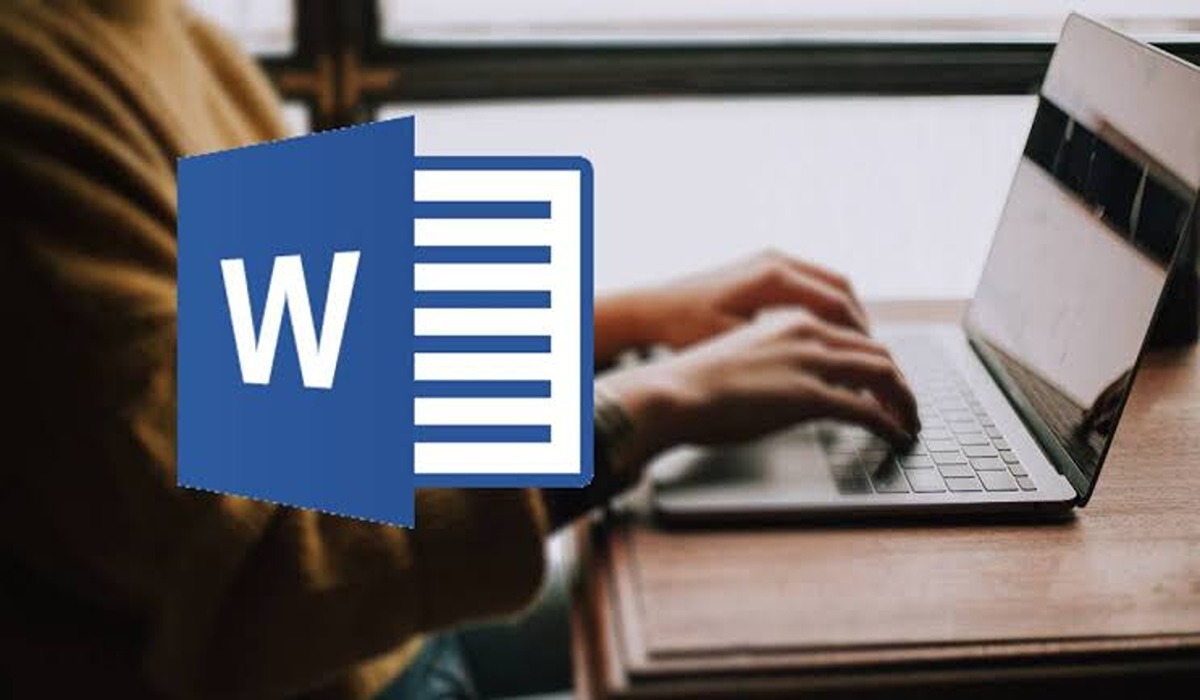How to Convert a Word Document to PowerPoint
Do you have a Word document that you want to present in a different way, perhaps as a PowerPoint presentation? Don’t worry, there are a few different ways you can convert a Word document to PowerPoint. You can use Word for the Web if you have a Microsoft 365 account, or you can do it directly in PowerPoint. And if you don’t want to convert your document to a presentation but still need to use it as a reference, you can insert it as an object directly into a slide.
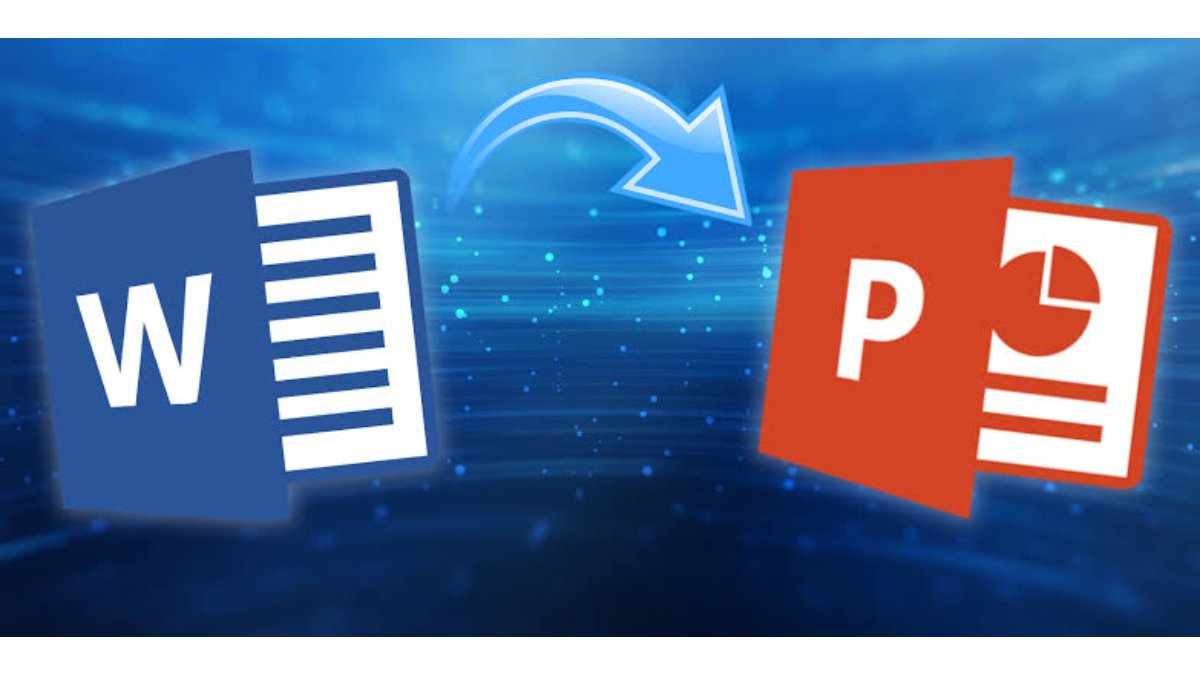
Converting a Word Document to a PowerPoint Presentation
Whether you need to present the content of your Word document in a different way or you’re more comfortable working in PowerPoint, there are a few different ways to convert a Word document to a PowerPoint presentation. Here’s how:
Option 1: Convert Using Word for the Web
- Open your web browser and log in to Office.
- Open the document you want to convert in Word for the Web.
- Click the “File” tab in the top-left corner of the window.
- Click “Export” in the left-hand pane and select “Export to PowerPoint Presentation (Preview).”
- In the Export to Presentation window, select the design theme you’d like to use and click “Export.”
- Once ready, click “Open Presentation.”
- Download your presentation by going to File > Save as > Download a Copy.
Option 2: Convert Using PowerPoint
- Open PowerPoint and make sure your Word document is properly formatted with Heading 1 and Heading 2 styles.
- Select “New Slide” in the ribbon and then “Slides from Outline” from the bottom of the menu that appears.
- Locate the Word document you want to use, select it, and click “Insert.”
Option 3: Insert as an Object
- Open your presentation and navigate to the slide you would like to add the object to.
- Click the “Insert” tab and select “Object.”
- Select “Create from File” and click “Browse.”
- Locate and select the document you would like to insert.
- Choose whether to display the entire Word document in the PowerPoint slide or simply display the document icon.
- Click “OK” to insert the object.
That’s all there is to it!
Final Words
Converting a Word document to a PowerPoint presentation is a helpful tool for those looking to create a presentation without starting from scratch. Whether you choose to use Word for the Web or PowerPoint, or simply insert your Word document as an object in your presentation, the process is relatively straightforward. With these steps, you can quickly and easily transform a document into a presentation and give your content a new look and feel.
To get our latest news once they’re published, please follow us on Google News, Telegram, Facebook, and Twitter. We cover general tech news and are the first to break the latest MIUI update releases. Also, you get issues-solving “How To” posts from us.