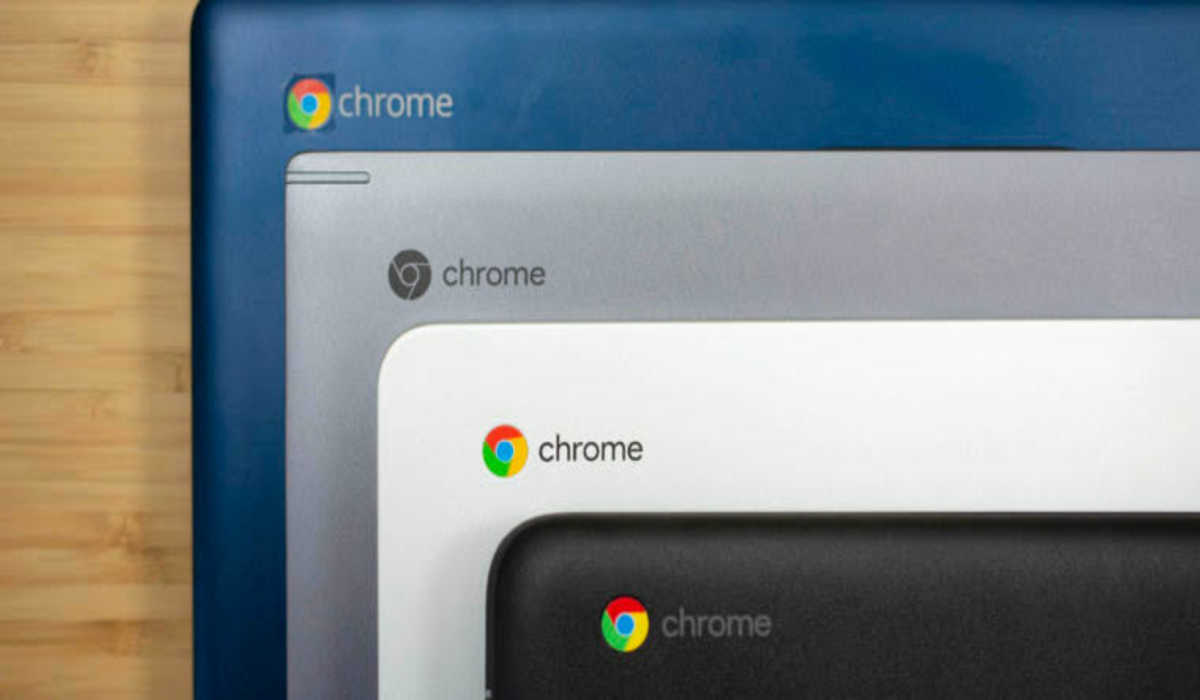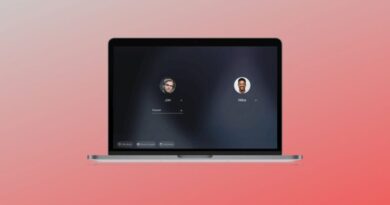How to Restart a Chromebook to Fix Issues with Your Laptop
If your Chromebook is having issues, restarting it is often the best way to fix the problem. This is because a restart will clear your Chromebook’s memory and close any open apps or tabs. If you’re not sure how to restart a Chromebook, don’t worry – it’s easy! Just follow the steps in this article and you’ll have your Chromebook up and running in no time.

How to restart a Chromebook
Like has been said, restarting your Chromebook should be one of the first things you try if it is having issues as this will often fix minor glitches and help your Chromebook run more smoothly.
restart your Chromebook using the power button
1. To turn off your Chromebook, press one of the power buttons, or go to the menu in the bottom-right corner and select the power icon.
2. Press and hold the “refresh” button (which is above the 3 and 4 keys) and press the power button.
3. Release the refresh button when your Chromebook starts again.
How to restart a Chromebook with a hard reset
Note: With this method, you run the risk of losing any unsaved work. Be sure to log out of your Google account manually before proceeding. To do this, simply hold the Ctrl and Shift keys + pressing Q twice or use the notification located on the right side of your navigation bar.
After that, select the ‘Sign Out’ option located at the top left corner of your notification window. You should be ready to perform a hard reset on your Chromebook now. To do this,
Hold the ‘refresh’ key and punch the power button immediately. Doing this will force your Chromebook to automatically restart.
Although this method should work for most Chromebook out there, some others provide alternative methods.
For instance, you can restart a Chrome OS tablet, by pressing and holding the ‘volume up’ and ‘power button’ for about 10 seconds.
Wrapping up
Due to an unforeseen problem, you may need to restart your Chromebook to fix an issue with it. If you have no idea how to do that, this post has listed two ways you can restart a Chromebook.
Follow us on Telegram for more guides