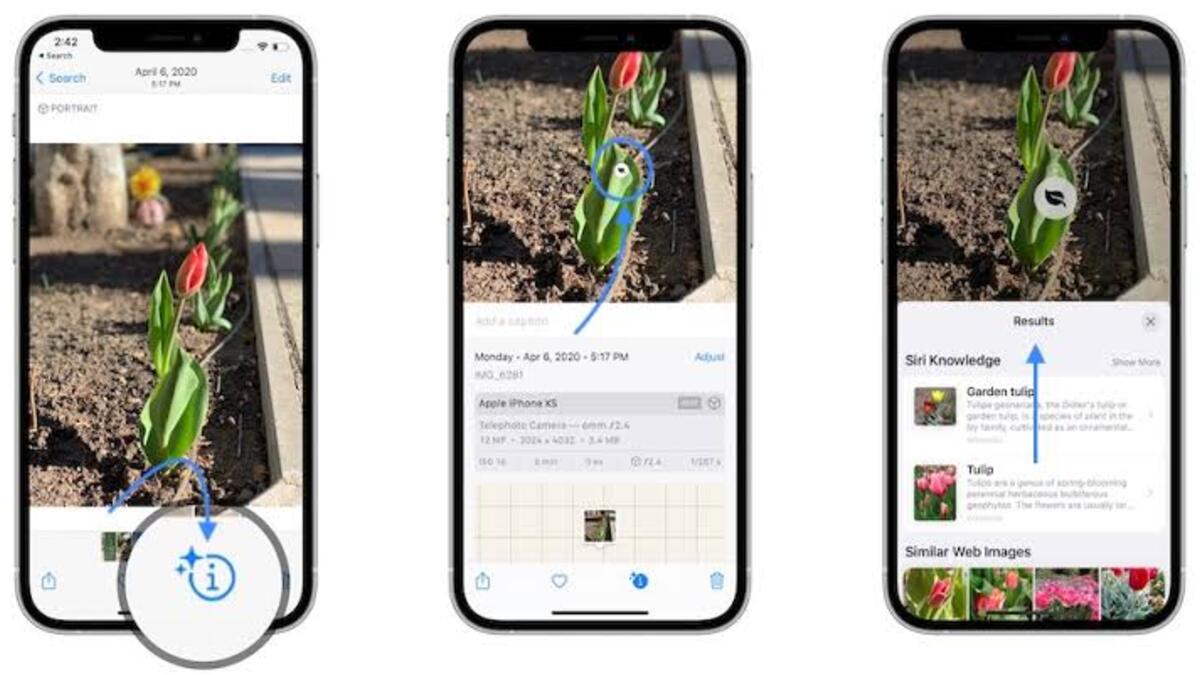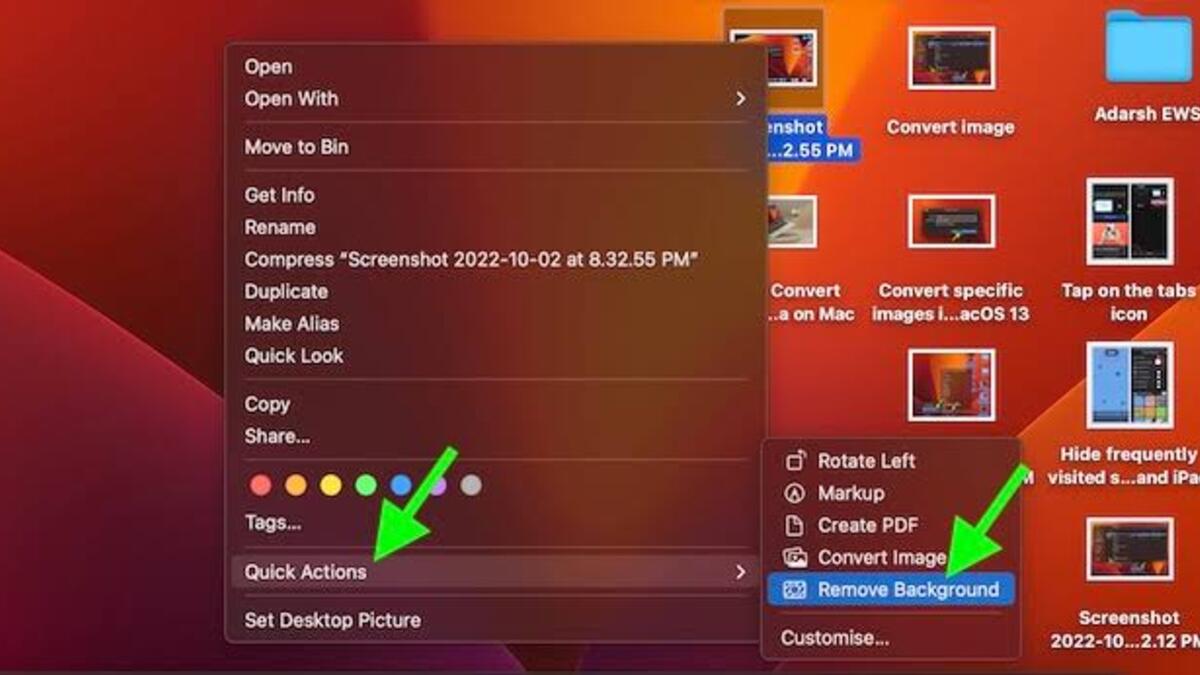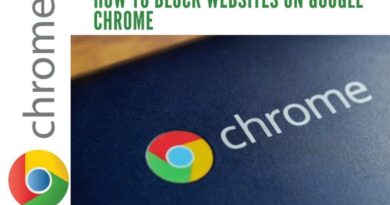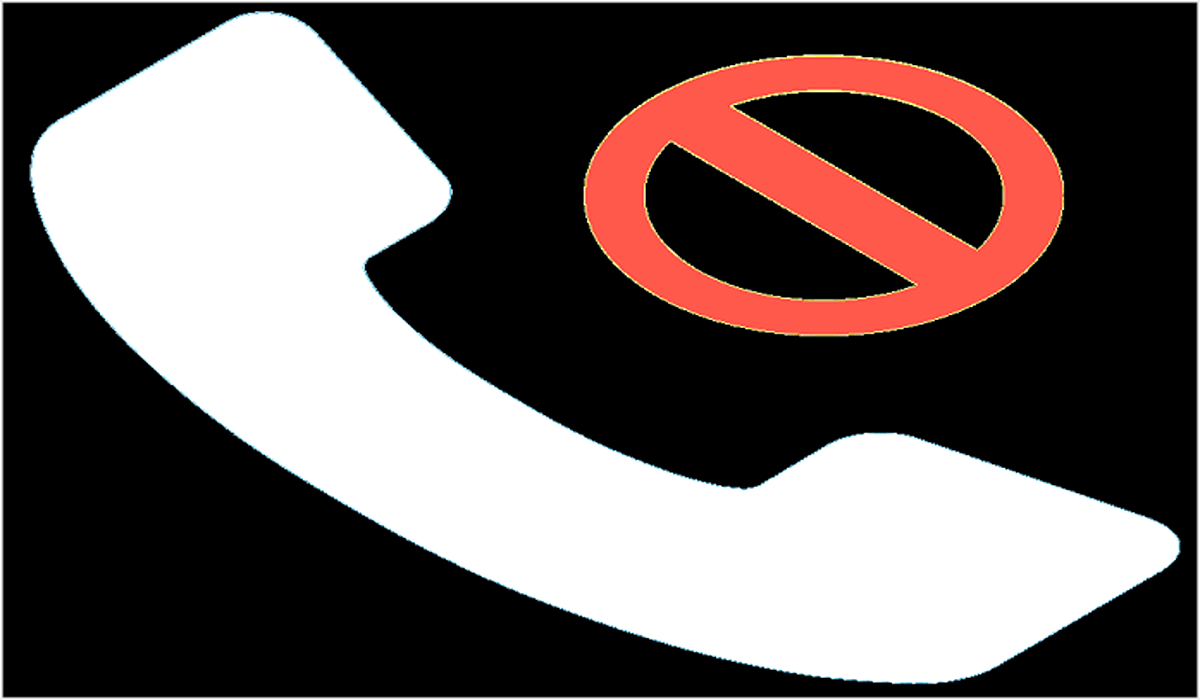How To Use Visual Look Up on iPhone
Visual Look Up on iPhone is a fantastic feature that allows you to identify and learn more about different landmarks, art, pets, plants, and more that appear in your personal photos. Whether you’re traveling or exploring your local area, Visual Look Up is an excellent tool for discovering new information.
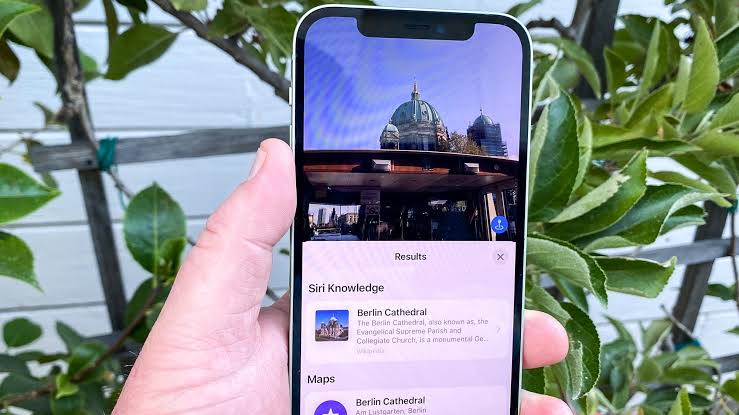
If you’re new to this amazing feature on iPhone, don’t fret! We’ve got you covered. Below, we’ll have a closer look at how to use Visual LookUp on iPhone. So, stay tuned as we get started!
Which Devices Support Visual Look Up?
Any iPhone running iOS 15 or newer can use Visual Look Up. This feature is available on many of the best iPhones, including the latest models like the iPhone 14, 14 Plus, 14 Pro, and 14 Pro Max. Additionally, it works on older models dating back to the iPhone SE (2nd Gen and later) and the iPhone XR.
Before Getting Started
Before trying to use Visual Look Up, make sure your iPhone is running iOS 15 or newer. To check, go to Settings and tap General > About. The version of iOS your iPhone is running will appear next to Software Version or iOS Version.
If you need to update your iPhone, go to Settings > General > Software Update. Tap Install Now or Download and Install if an iOS update is available.
How To Use Visual Look Up on iPhone
- Open the Photos app on your iPhone.
- Open a specific photo. If you see the symbol of a tiny star at the top left of the Information “i” icon, it means there is Visual Look Up data available for this photo.
- Tap the icon to open the results. This will show a Look Up icon if available.
- Select this to see Siri Knowledge and learn more about the place, object, statue, or animal.
- You can also look at a map of the location for landmarks and statues and check out similar images that appear online of presumably the same place/landmark/object/animal.
- With items like plants, follow steps 2 and 3, and you’ll similarly receive information about what it is.
Tips For Using Visual Look Up on iPhone
- Start with your most recent vacation or work trip photos. If there’s a recognizable landmark in a photo, it will likely have the Visual Look Up marking for you to discover more.
- Test the feature by taking a close-up photo of a flower in your backyard or local park or one of your furry pets and see if the phone recognizes what it is.
- If you don’t see the Visual Look Up symbol, try taking a photo of the object or landmark from a different angle or in better lighting.
- Not all photos will have Visual Look Up data available. If you don’t see the symbol, it means the feature is not available for that particular photo.
Final Words
Visual Look Up is an excellent feature for discovering new information about the world around you. By following the steps above, you get to start using Visual Look Up on your iPhone easily!
To get our latest news once they’re published, please follow us on Google News, Telegram, Facebook, and Twitter. We cover general tech news and are the first to break the latest MIUI update releases. Also, you get issues-solving “How To” posts from us.