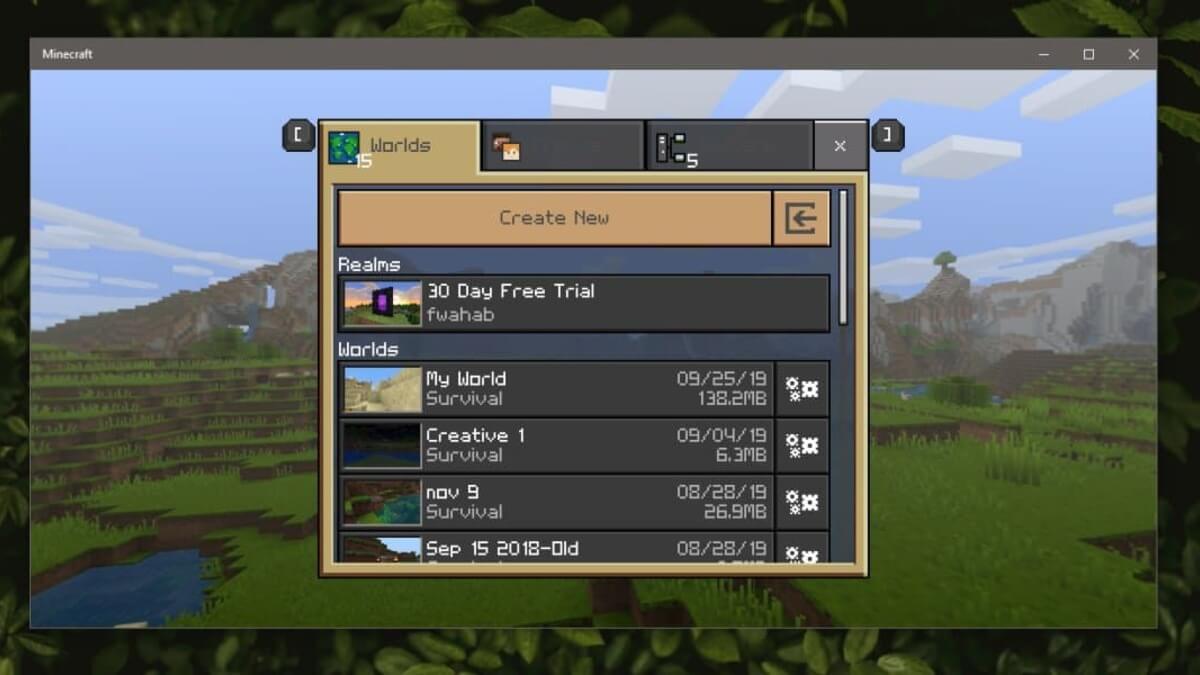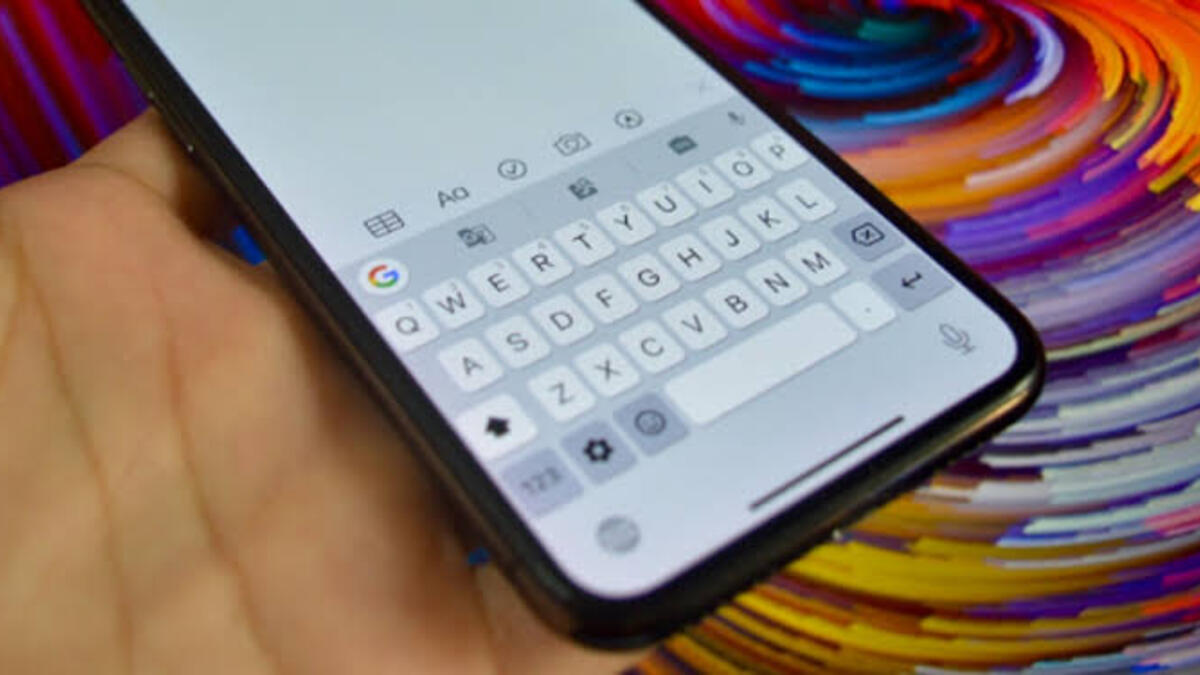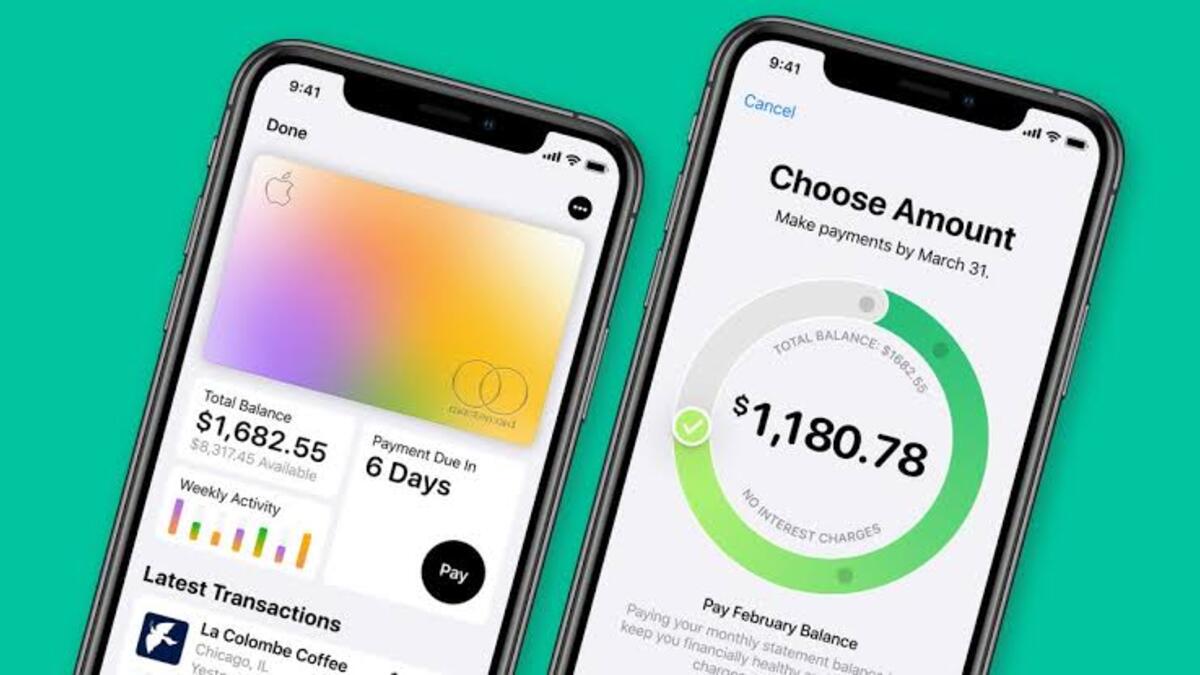How to Restore Previously Deleted Minecraft Worlds
Did you know that there is a way to restore deleted Minecraft worlds? If you play Minecraft and have deleted a world, it’s not over yet. You can restore your world and bring it back to life. In this blog post, we will go over the process of how to restore previously deleted Minecraft worlds. So, stay tuned as we kick things off!

What to Do Before Getting Started
Back up your Minecraft worlds to ensure you can quickly recover them. Things become much more problematic if you did not save a backup version of your Minecraft environment. Worlds are kept locally on your device, so if you erase it from your console or PC, it might be difficult to recover.
Here’s How to Restore Previously Deleted Minecraft Worlds
If you’re using a PC, you can use the following steps to recover previously deleted Minecraft Worlds:
- To begin, head straight to the Windows search bar and type %appdata%
- Next, find \roaming.minecraft\saves and look for the folder containing the world you deleted and open it
- Thereafter, select Properties by right-clicking on an empty spot.
- Next, select the Previous version tab to get a list of all the Minecraft world folders that have lately been removed.
- Select Restore after choosing the appropriate folder.
- Return to Minecraft, and the world should be restored to its rightful location.
Unfortunately, if you deleted a mobile or console Minecraft world without creating a backup file, you will not be able to recover that world. However, if you lose a world owing to damaged data, the game will automatically attempt to retrieve and fix them, so all hope is not lost.
Final Words
There you have it on how to restore previously deleted Minecraft worlds. Nothing is more frustrating than having to start a new world and losing all of your progress in a game that you’ve spent tons of hours playing. Backing up your data is usually a smart idea, especially when it comes to games that are renowned for deleting or corrupting save files.