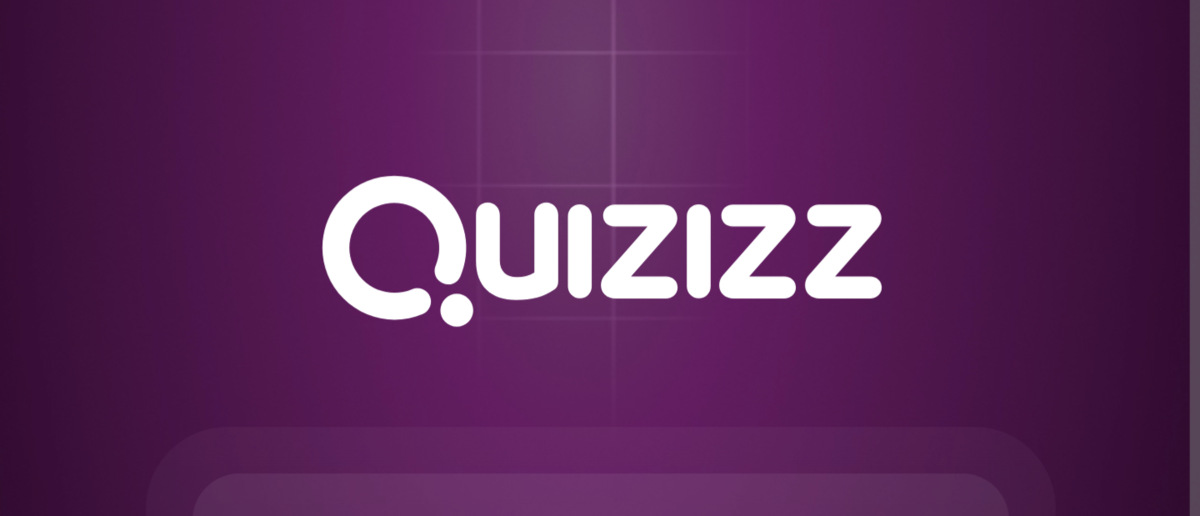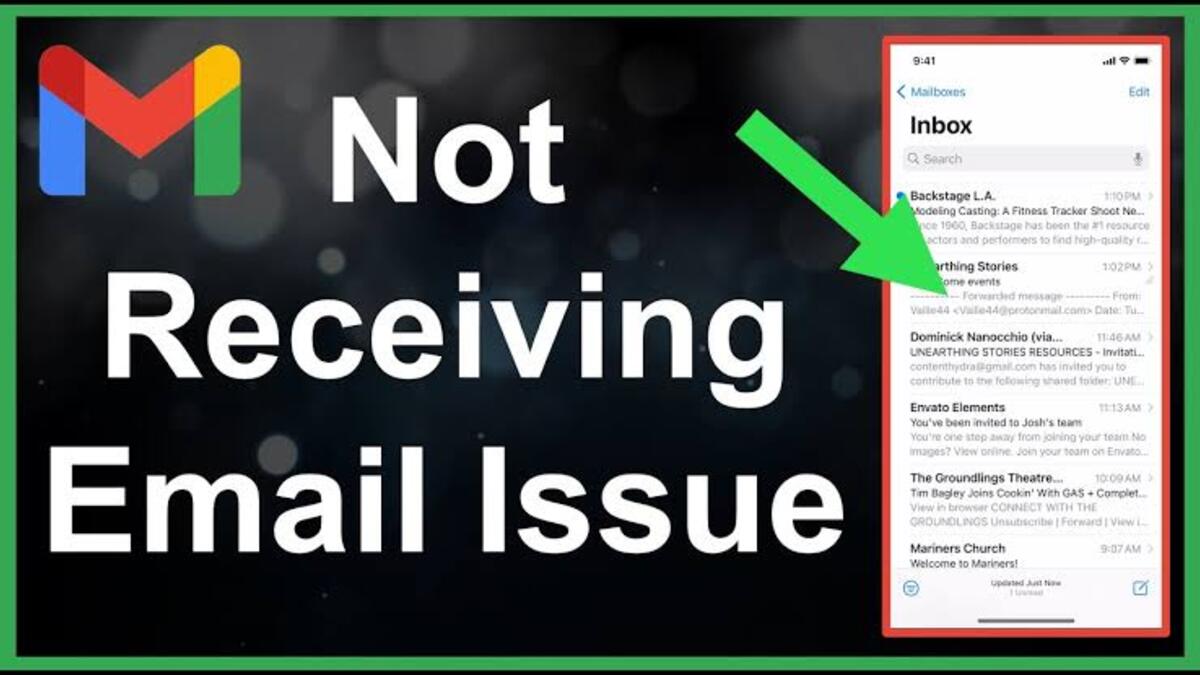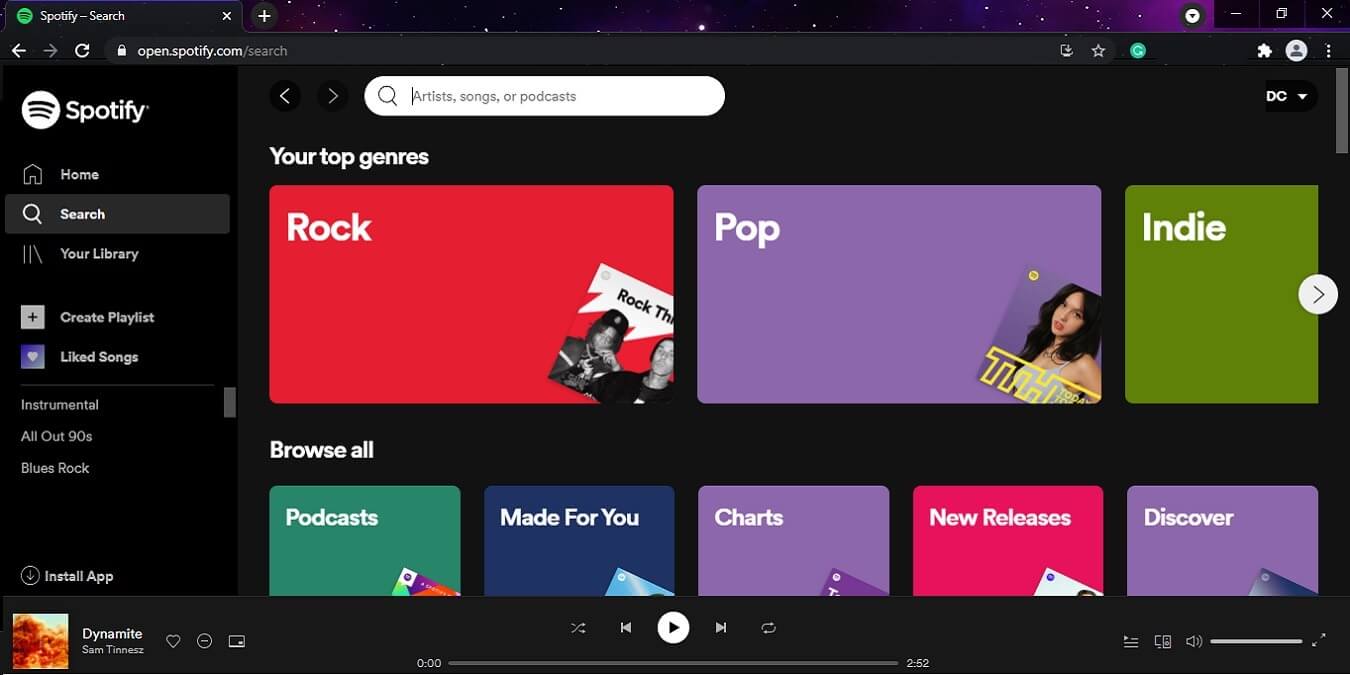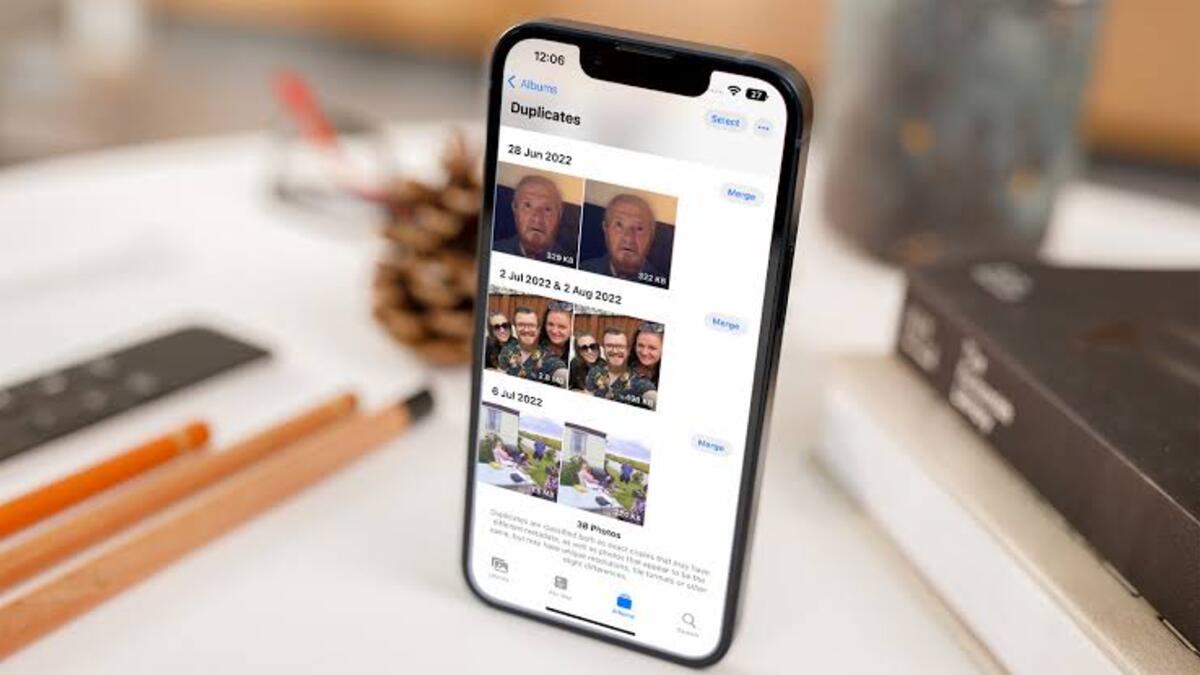What Is Quizizz and How to Use It with Your Students
Quizizz is more than just a standard quiz creation tool. It was designed to benefit both educators and students, making it an excellent tool for education. While there are other similar options available, such as Quizlet and Kahoot!, Quizizz stands out by offering more than just quizzes. It incorporates gamification, meme editing, and music selections to create an immersive learning experience for students.
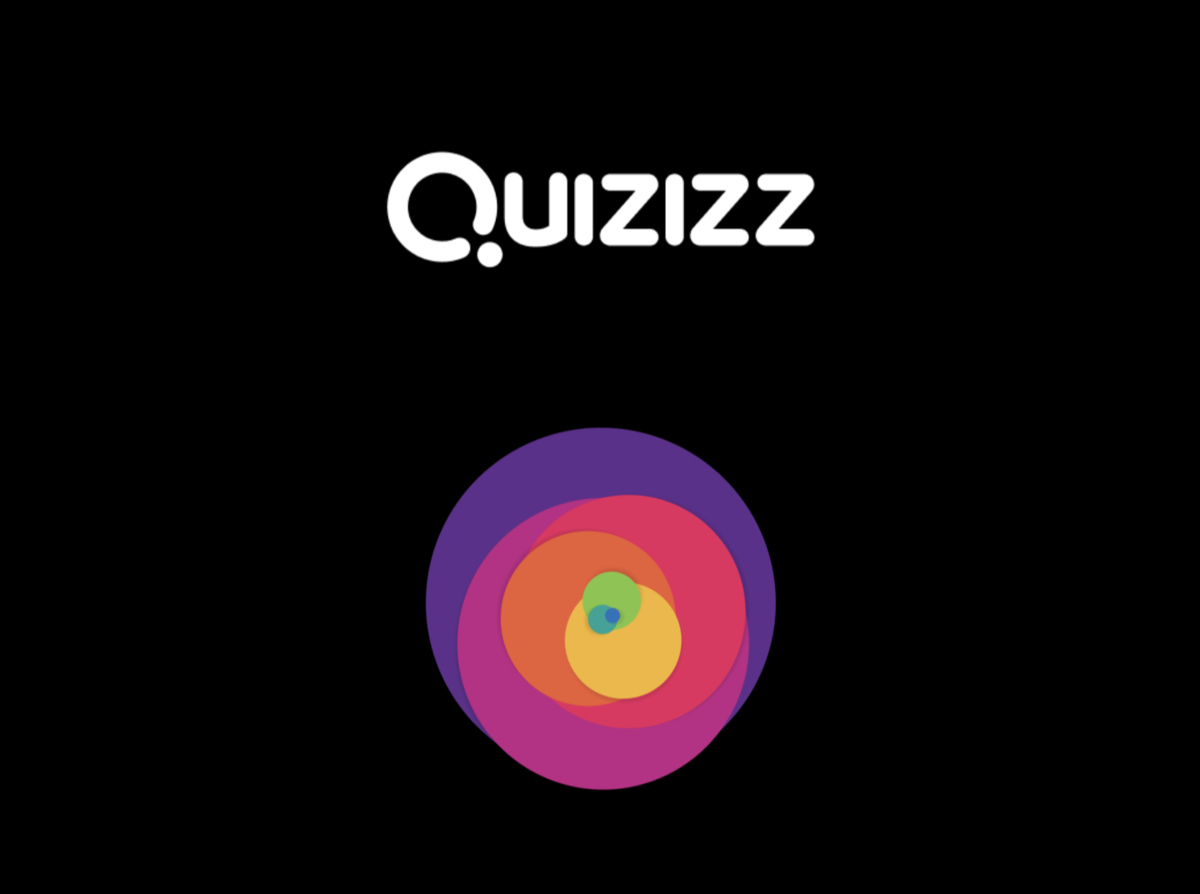
Quizizz is already widely used in schools across the United States and in over 150 countries worldwide. Its intuitive and minimalist design makes quiz-based learning fun. But the question remains, is Quizizz the ultimate quiz tool for your classroom? If so, what is Quizizz and how do you use it with your students? Let’s find out!
What is Quizizz?
Quizizz is an online quiz tool that operates like a gameshow. It can be accessed through browsers, Chrome, iPhone, and Android devices, with dedicated apps available. Students can use their own devices to participate in quizzes, making learning more enjoyable. Teachers have the option to choose from a wide range of pre-built quizzes or create their own from scratch.
Since students only need an access code, there is no need to sign up for an account, making it easily accessible for everyone. Quizizz also ensures the privacy and protection of students’ personal details.
For teachers, Quizizz offers a vast database of quiz options, making it a user-friendly tool that requires minimal time and effort. However, these quizzes can also be edited to provide a more personalized learning experience for students and classes.
How does Quizizz work?
To start using Quizizz, teachers need to sign up for an account. Basic details are required, and school-based email addresses, as well as Google or Microsoft accounts, can be used. One of the advantages of Quizizz is its integration with platforms like Edmodo, Google Classroom, and Remind.
Once the account is set up, teachers can access the database of quiz options. These quizzes can be searched and organized for easy navigation. You may find that an existing quiz serves your purpose, or you may want to make a few changes to create the perfect quiz.
Creating a new quiz is also an option, with single and multi-select multiple-choice answer options. Teachers can input questions and answers manually, but there are also rich media options available. Images can be added to questions or answer options, and feedback for students can be customized. You can even incorporate popular memes or create your own.
What are the best Quizizz features?
Quizizz offers the option to take quizzes privately or as a class. This allows teachers to assign individual quizzes tailored to each student or conduct quizzes as a group to monitor the class’s progress. The advantage of working as a class is that students can see how their peers are doing. On the other hand, working individually is ideal for those who prefer to work alone or for homework assignments.
Quizizz provides a leaderboard, but teachers can choose to turn it off if the competitive aspect does not serve the students’ learning goals. Similarly, question timers can be turned on or off based on what motivates the students.
Meme feedback and music options are customizable as well. With these features, quizzes can be more fun and lively, or they can be turned off to create a focused learning environment.
After completing a quiz, students have the option to see their results and learn from any mistakes they made. They can even retake the quiz to challenge themselves.
Teachers can email detailed reports to parents, showcasing their child’s performance. These results are also helpful for teachers to identify areas where students may be struggling.
How much does Quizizz cost?
Getting started with Quizizz is free. The pricing structure is not prominently displayed on the homepage, but there is a $10 per month plan billed annually at $96.
This plan provides access to the Quizizz Super library of quizzes, unlimited quiz and lesson creation, ad-free use, game themes, answer explanations, interactive videos, and more.
Quizizz best tips and tricks
To maximize Quizizz as a teacher, here are some helpful tips and tricks:
- Spend time searching the database to find existing quizzes that align with your needs. This can save time compared to creating your own quizzes from scratch. The more you search, the better you become at using the platform.
- Start with a quiz that assesses how students are grasping a task or subject area. This will help you tailor your teaching approach on both a class and individual level.
- Share the results emails with parents and let students know about this monthly review. This provides additional support and feedback for students.
FAQs
How to Use Quizizz?
- Head to www.quizizz.com and tap “Get Started”
- To use an existing quiz, use the “search for quizzes” box
- If you found the Quiz you are looking for, skip to step 10 and continue with step 4 to create a new quiz
- Select “Create” then “Sign up” and fill in the form
- Give your quiz a name and an image if you wish. You can also select a language and make it either private or public
- Start filling in your questions and the answers, and remember to click the ‘’incorrect” icon next to the correct answers to change it to “correct” There’s an option to add a corresponding image if you wish
- Select “+ New Question” and repeat step 6 until you complete all your questions
- Tap “Finish” on the top right corner
- To make your quiz easy to search, select the appropriate grade range, subject, and topics. You can also add tags to your quiz
- Select either “Play Live” or “Homework” and choose your desired attributes
- Students can join the quiz at www.quizizz.com/join with a 6-digit code you have them
- Once they are done with the quiz, you can refresh the page to view the results.
How can I Sign Up as a Student?
To use Quizizz as a student, you need to create an account. Follow the procedure below to complete your account registration.
- Head to www.quizizz.com and tap on Sign up
- Tap on “at a school” since you are signing up as a student
- On the next page, tap on “a student”
- You will have to confirm your date of birth. If you are below 13, you will fill in your parent’s or guardian’s email address, username, and password to complete the registration
- If you are above 13, input your first name, last name, and password to complete the sign up process
How to Join a Quizizz Class Using a Code?
- Login to your Quizizz account
- Tap on the classes button on the top bar
- Click on Join a Class
- Type in the code given to you by your teacher
- You may be asked to enter your parent’s/guardian’s email address after inputting the code
- Click on Join class
How to Play a Solo Game as a Student on Quizizz?
If you want to practice a quiz by playing a solo game. Luckily, you don’t need a code, just follow the steps below.
- Head to Visit https://quizizz.com/join, and click on “My dashboard” at the right top corner
- Use the search bar to search for the Quiz you want to play. You can also scroll down to check out the available quizzes on the Join page
- Select the quiz you find interesting and click on Practice
- Click on Start to begin the solo game
- You will see your score once you complete the quiz and an option to play again or find a new one.
Final Words
So if you’re wondering ”what is Quizizz and how do you use it with your students?” We hope this guide has done justice to that. Overall, Quizizz offers an intuitive interface for creating quizzes, a vast library of resources, and in-depth analytics. It allows educators to gauge student understanding and turn data into actionable insights. Whether you want to engage students in real-time classroom battles or assign reflective homework, Quizizz adapts to your educational needs.